[] Remote developing project on old ARM architecture Devices with VS Code
As a regular user of VSCode for developing projects on remote machines, I've found it to be a reliable tool, especially when the remote desktop is a VPS running Linux. However, when I was working on my recent project, the Chevy Bolt Carputer, I discovered that this method doesn't quite work with the Raspberry Pi 2 I was using. I was met with an error - "Could not establish connection to REMOTE_IP: The remote host's architecture is not supported."
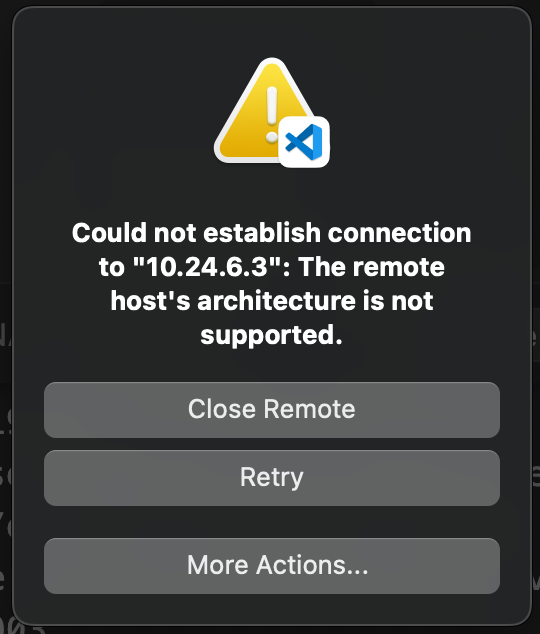
A bit of research revealed that ArmV6L isn't supported by VSCode's remote SSH yet. Despite years of discussions, there's been no resolution. I explored other tools, including Pycharm, Atom, and more, but none of them worked.
The Solution: SSH FS Extension on VSCode
Eventually, I stumbled upon another extension in VSCode that works perfectly - "SSH FS". This extension mounts a remote device as a file system on the current OS. In theory, as long as the remote OS supports SSH, it's compatible.
1. Setting Up SSH FS
To set it up, open the Command Palette (Shift+Cmd+P in macOS), and enter "Extension: install extension".
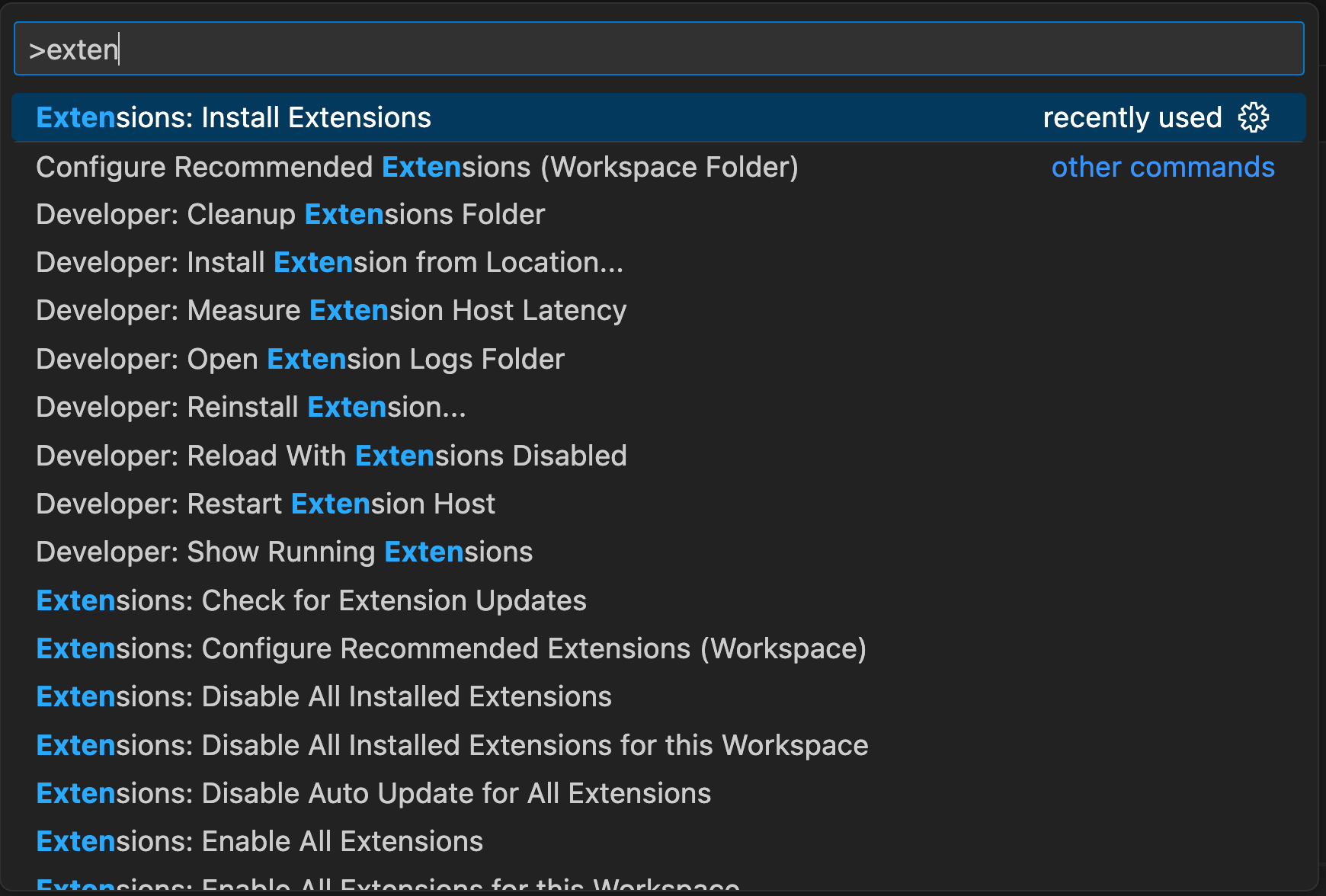
In the side window, search for "SSH FS" and install it.
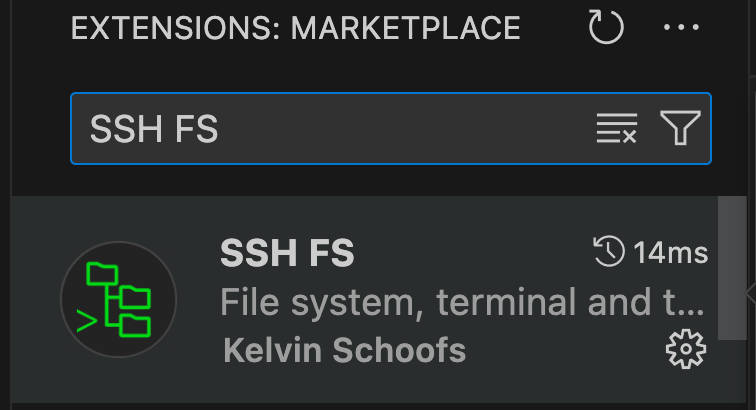
After installation, open the Command Palette again and select "SSH FS: Edit configuration".
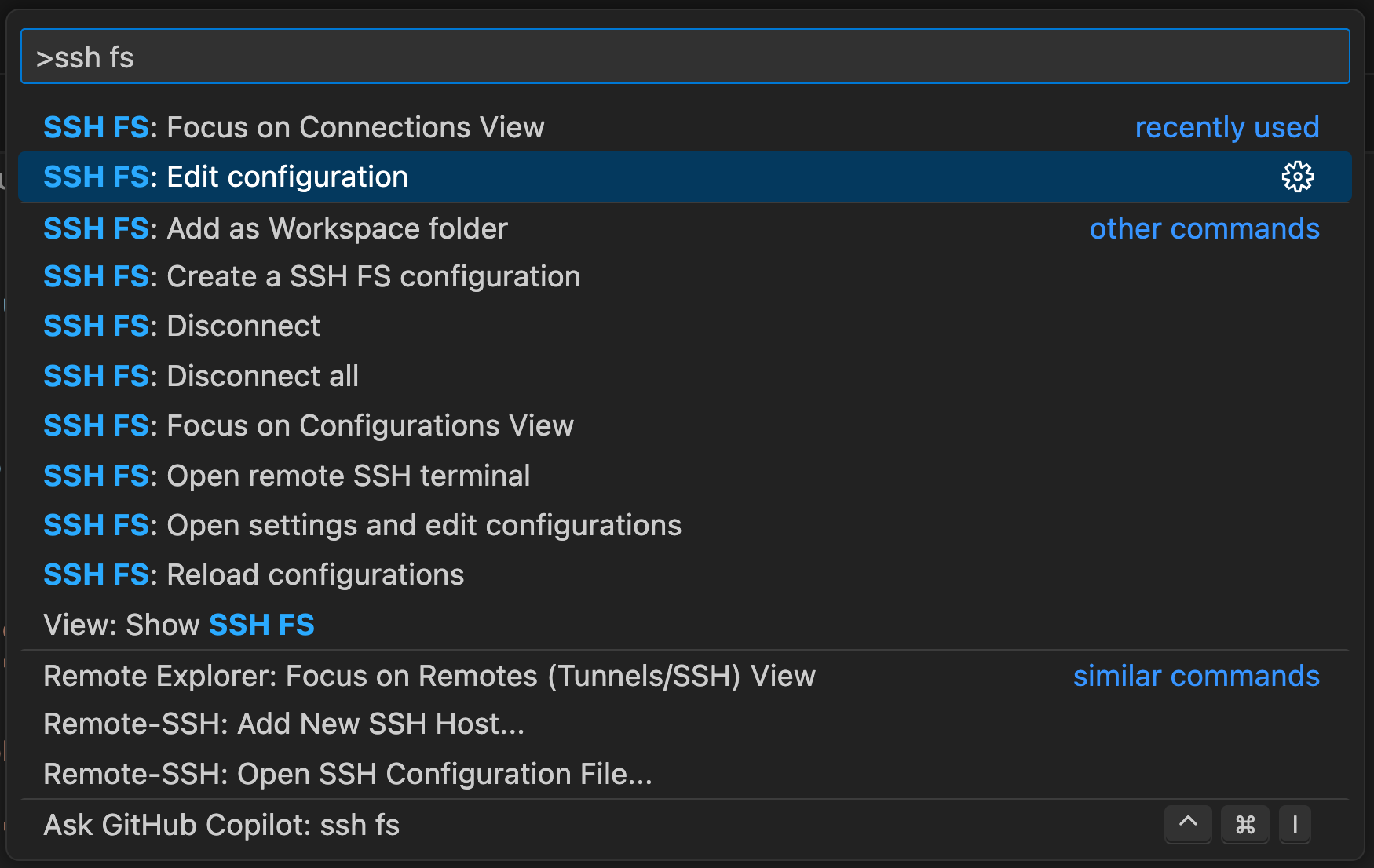
Fill in the information of your remote device, such as the host, port, username, default directory, private key, etc, just like you would when remoting into the device via SSH. Then press "Save".
2. Connecting to Your Remote Device
Next, go back to the Command Palette and select "SSH FS: Focus on connection view".
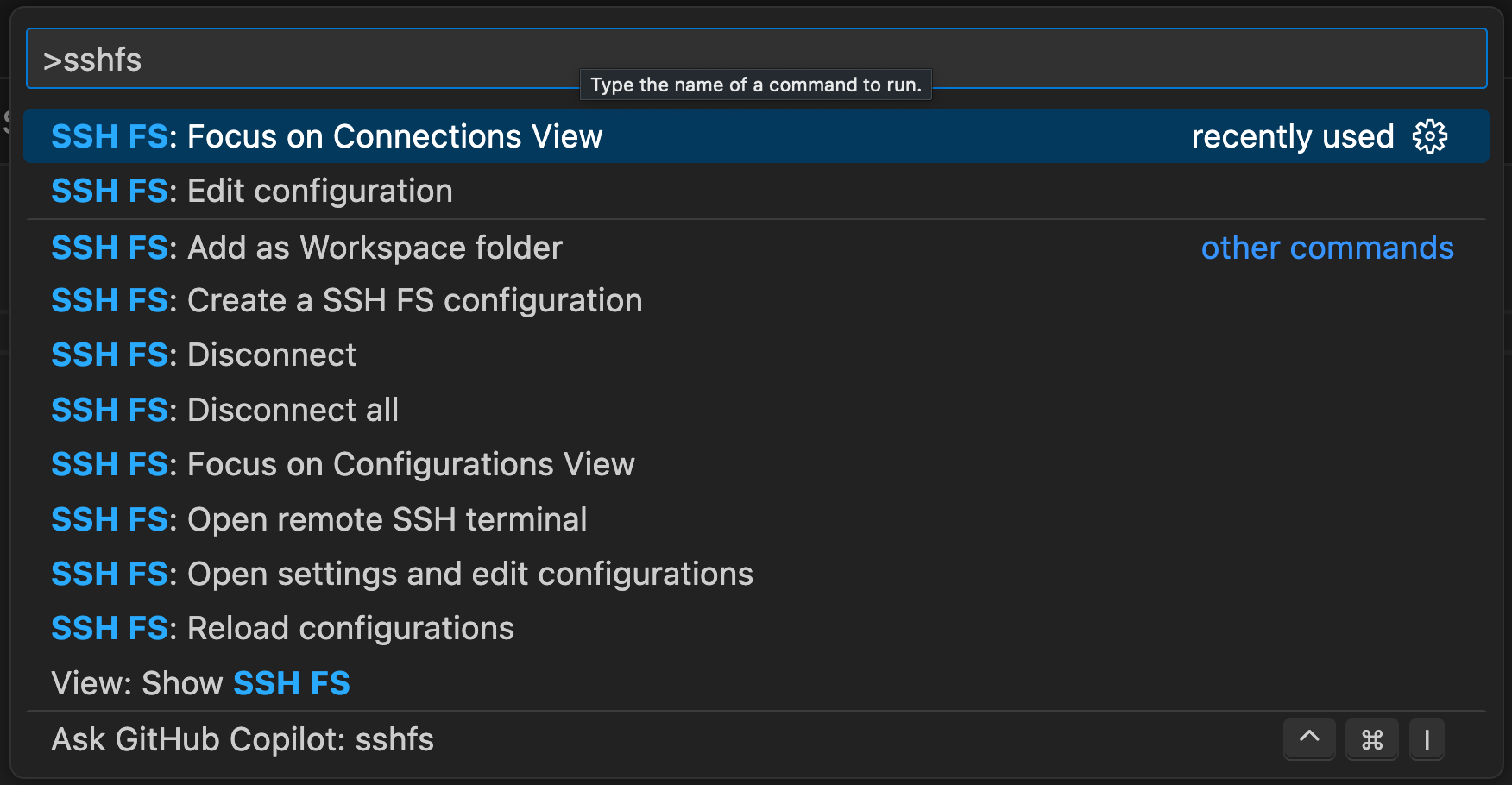
In the left panel, click the folder icon with a "+".
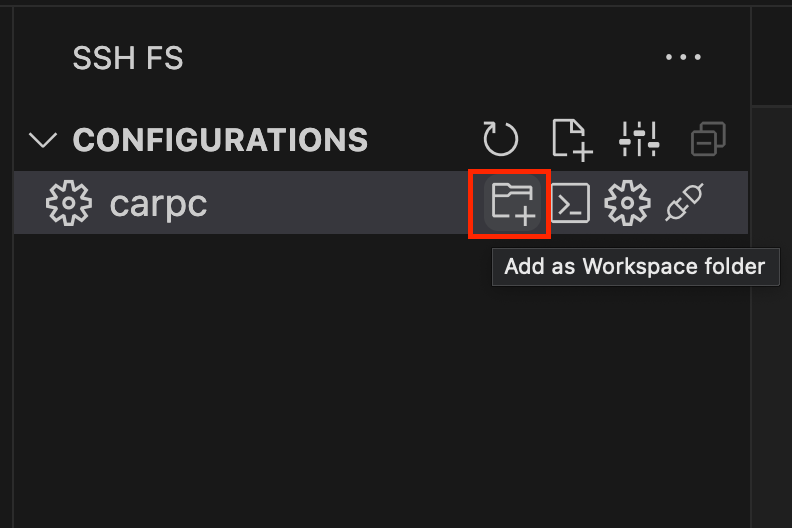
You'll find a new folder mapped to your workspace in the Explorer window. And with that, you're all set. Happy coding!

Leave a Comment